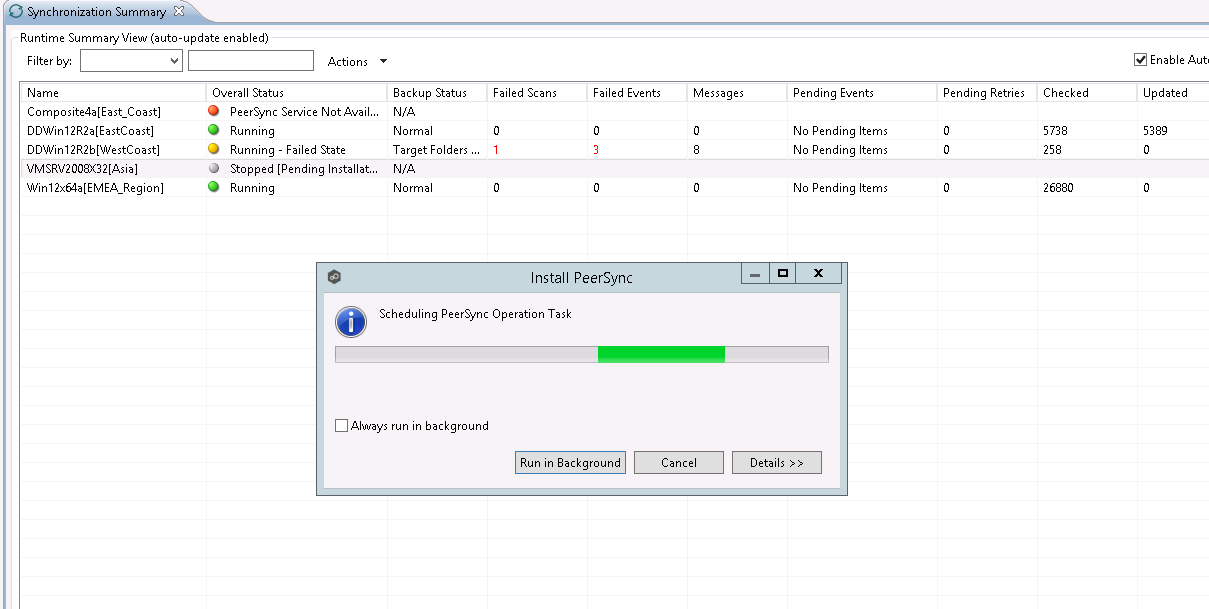In the last page of the PeerSync Management Configuration wizard, enter the installation settings for this PeerSync instance.
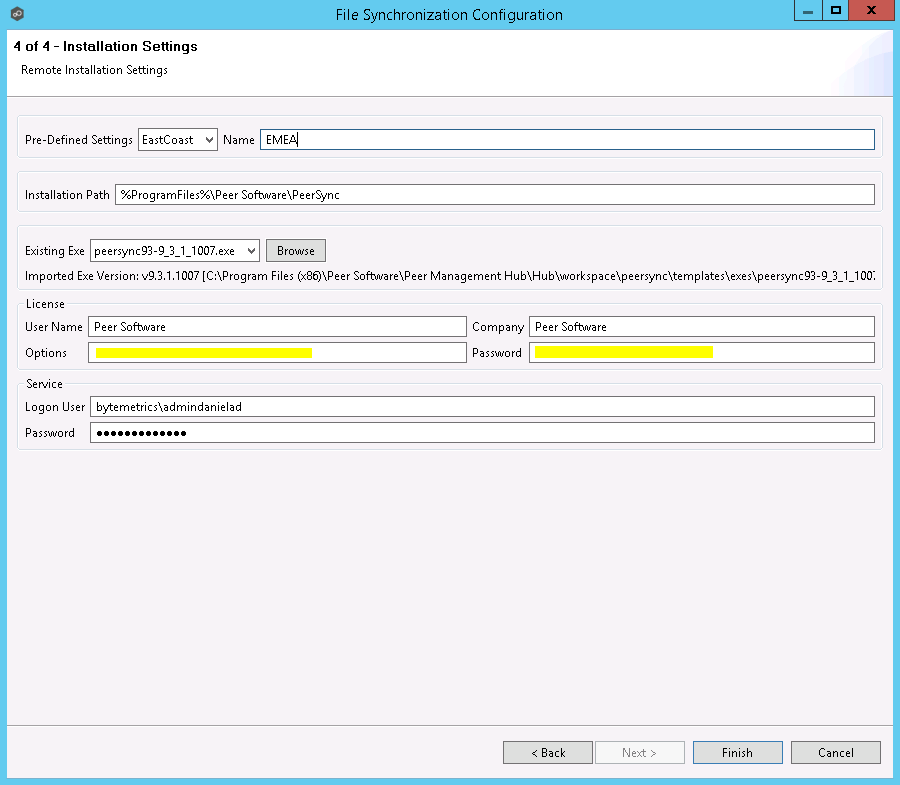
Pre-Defined Settings |
A list of previously used Installation Settings with the Name given at the time of use. Note: If the installation settings have the same path, service user name, license password and installation exe, a new Installation record will not be created, regardless if a new name has been given to the Installation Settings. |
|---|---|
Installation Path |
Path where PeerSync will be installed. When using the %ProgramFiles% variable, PeerSync will install in the x86 Program Files directory for 64 bit systems, otherwise it will install in the Program Files base directory. |
Existing Exe |
A list of PeerSync executables available in the template folder or used in a past installation. This is the PeerSync executable that will be used to install PeerSync. |
License User Name |
License information provided by Peer Software. Cut and paste the User Name section in this field. |
License Company |
License information provided by Peer Software. Cut and paste the Company section in this field. |
License Options |
License information provided by Peer Software. Cut and paste the Options section in this field. |
License Password |
License information provided by Peer Software. Cut and paste the Password section in this field. |
Service Logon User* |
This is the Service account User Id used to run the PeerSync Service (DOMAIN\USER). Note: This account has to be valid on all included participants for this File Synchronization Configuration. |
Service Password |
PeerSync Windows Service account Password. |
*Note: When using a service account that has not been granted to run as a service on the machine, PeerSync will fail to start return the following Global Alert to the Peer Management Center. This will indicate that PeerSync could not start and you will have to log on to that machine and confirm the credentials to grant access to that account to run as a service.
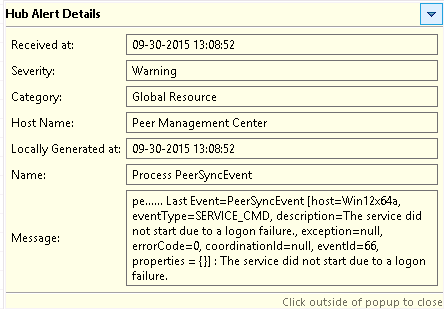
Once the Configuration Settings have completed, click Finish and the installation configuration will be sent to the selected Participants.
A File Synchronization job will be auto created for each Participant and set to be in a Pending Installation state. Once the installation completes and PeerSync reports to the Peer Management Center, the state will change to Running/Active.