Prerequisites
In addition to the standard Peer Global File Service Environmental Requirements, the following prerequisites must be met:
•For NetApp 7-Mode environments: https://kb.peersoftware.com/tb/netapp-7-mode-prerequisites
•For NetApp cDOT environments: https://kb.peersoftware.com/tb/netapp-cdot-prerequisites
Configuration
The creation of a new jobs in the Peer Management Center will automatically walk you through entering the most important settings for use in NetApp environments. If you need to modify existing settings or tune advanced settings, you can do so by following these steps:
1.Right-click on a File Collaboration, File Synchronization, File Locking, or File Replication job and click Edit Job(s).
2.Click on the Participants page on the left.
3.Select the Peer Agent that is managing the appropriate NetApp storage device then click the Edit Detector Settings button.
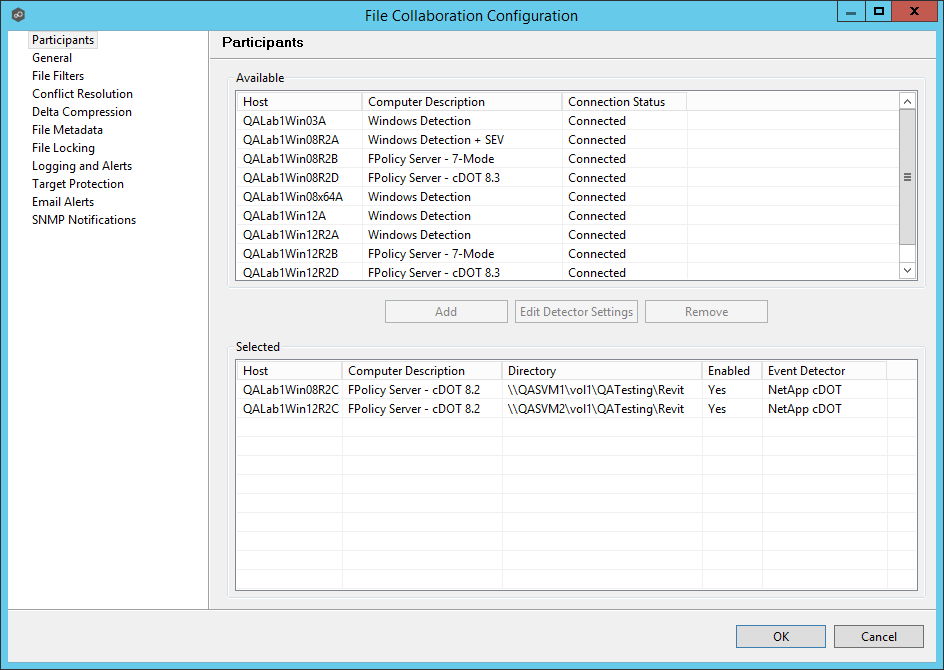
4.A configuration dialog will be displayed showing various settings used to tune how the Agent will communicate with its associated NetApp storage device.
With NetApp 7-Mode devices, you will see the following:
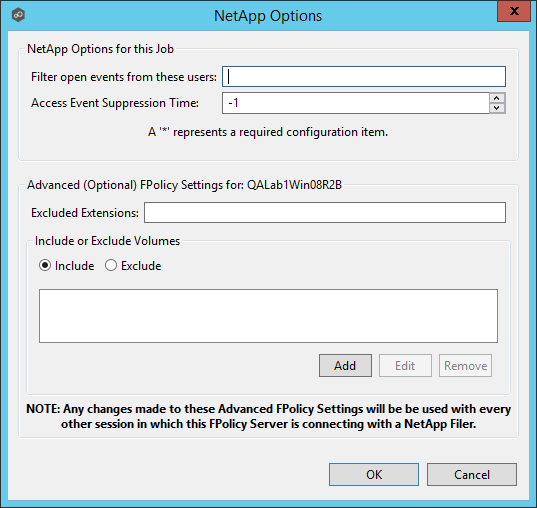
Some of the advanced optional settings for 7-Mode devices are as follows:
Filter open events from these users |
A comma-separated list of user names to exclude from access event detection. For example, if "USER1" is excluded, any access event activity generated by USER1 will be ignored, e.g., file is opened and closed. |
Access Event Suppression Time |
Represents the number of seconds that an open event will be delayed before being processed. Used to help reduce the amount of chatter generated by Windows 7 clients when mousing over files in Windows Explorer. The default vault is -1, which will use a globally set value. A value of 0 will allow for dynamic changes to the amount of time that an open event will be delayed based on the load of the system. |
Excluded Extensions |
Extensions entered here are excluded from event detection on the NetApp Filer. Values are comma separated and must not contain any periods. FPolicy enables you to restrict a policy to a certain list of file extensions by excluding extensions that need to be screened. Note: The maximum length of a file name extension supported for screening is 260 characters. Screening by extensions is based only on the characters after the last period (.) in the file name. For example, for a file named fle1.txt.name.jpg, file access notification takes place only if a file policy is configured for the jpg extension. |
Include or Exclude Volumes |
List all volumes on the NetApp Filer to exclude or include based on selected choice. FPolicy enables you to restrict a policy to a certain list of volumes by including or excluding volumes that need to be screened. Using the include list, you can request notifications for the specified volume list. Using the exclude list, you can request notifications for all volumes except the specified volume list. However, by default, both the include and exclude list are empty. You can use the question mark (?) or asterisk (*) wildcard characters to specify the volume. The question mark (?) wildcard character stands for a single character. For example, entering vol? in a list of volumes that contain vol1, vol2, vol23, voll4, will result in only vol1 and vol2 being matched. The asterisk (*) wildcard character stands for any number of characters that contain the specified string. Entering *test* in a list of volumes to exclude from file screening excludes all volumes that contain the string such as test_vol and vol_test. |
With NetApp cDOT devices, you will see the following:
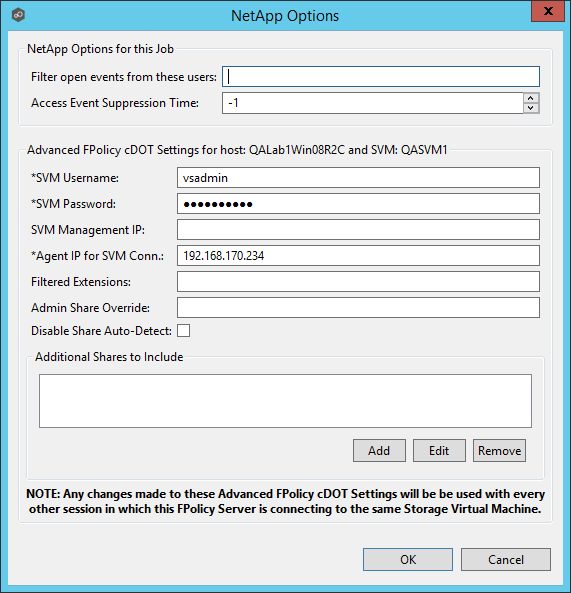
Filter open events from these users |
A comma-separated list of user names to exclude from access event detection. For example, if "USER1" is excluded, any access event activity generated by USER1 will be ignored, e.g., file is opened and closed. |
Access Event Suppression Time |
Represents the number of seconds that an open event will be delayed before being processed. Used to help reduce the amount of chatter generated by Windows 7 clients when mousing over files in Windows Explorer. The default vault is -1, which will use a globally set value. A value of 0 will allow for dynamic changes to the amount of time that an open event will be delayed based on the load of the system. |
SVM Username |
The account name of the VSAdmin or similar account on the SVM that has the appropriate access to ONTAPI. |
SVM Password |
The password of the VSAdmin or similar account on the SVM that has the appropriate access to ONTAPI. This value will be encrypted. |
SVM Management IP (optional) |
If the primary data LIF for the SVM (whose IP address is registered in DNS) does not support management calls, enter the management IP address of SVM. |
Agent IP for SVM Conn. |
The IP address over which this Peer Agent will connect to the configured SVM. This MUST be an IP address. |
Filtered Extensions |
A comma separated list of file extensions to exclude (without a leading asterisk (*). |
Admin Share Override |
Enter the administrative-type share that you created on the cDOT SVM. To take advantage of performance improvements when using this option, the share must be created at the root of the SVM's namespace (/). Ideally it should be named to something similar to PMCShare$ to prevent users from being able to see it. |
Disable Share Auto-Detect |
Disable the option to auto-detect hares and only use the shares defined in the Participants screen and the Additional Shares to Include option below. |
Additional Shares to Include |
Specify the shares on the SVM that users can use to access the data that Peer Management Center will be collaborating with. For example, if Peer Management Center is collaborating on data that resides under the Departments share with a local namespace path /departments, but users access data via shares to individual sub folders under the Departments folder (such as Marketing with a local namespace path of /departments/marketing and Sales with a local namespace path of /departments/sales). In this example, the list of shares would be Departments, Marketing, and Sales. |
After making the necessary changes, click OK twice to save them. If the selected job is already running, you will need to restart it for the changes to take effect.