Prerequisites
In addition to the standard Peer Global File Service Environmental Requirements, the following prerequisites must be met:
•For EMC Isilon environments: https://kb.peersoftware.com/tb/emc-isilon-prerequisites
•For EMC Unity environments: https://kb.peersoftware.com/tb/emc-unity-prerequisites
•For EMC VNX/Celerra environments: https://kb.peersoftware.com/tb/emc-vnx-celerra-prerequisites
CEE Server Configuration Guide
See the following guides for steps on setting up a CEE Server on which the Peer Agent will be running:
•EMC Isilon CEE Server Configuration Guide: https://kb.peersoftware.com/tb/emc-isilon-configuration-guide
•EMC Unity CEE Server Configuration Guide: https://kb.peersoftware.com/tb/emc-unity-configuration-guide
•EMC VNX/Celerra CEE Server Configuration Guide: https://kb.peersoftware.com/tb/emc-vnx-celerra-configuration-guide
Configuration
The creation of a new jobs in the Peer Management Center will automatically walk you through entering the most important settings for use in EMC environments. If you need to modify existing settings or tune advanced settings, you can do so by following these steps:
1.Right-click on a File Collaboration, File Synchronization, File Locking, or File Replication job and click Edit Job(s).
2.Click on the Participants page on the left.
3.Select the Peer Agent that is managing the appropriate EMC storage device then click the Edit Detector Settings button.
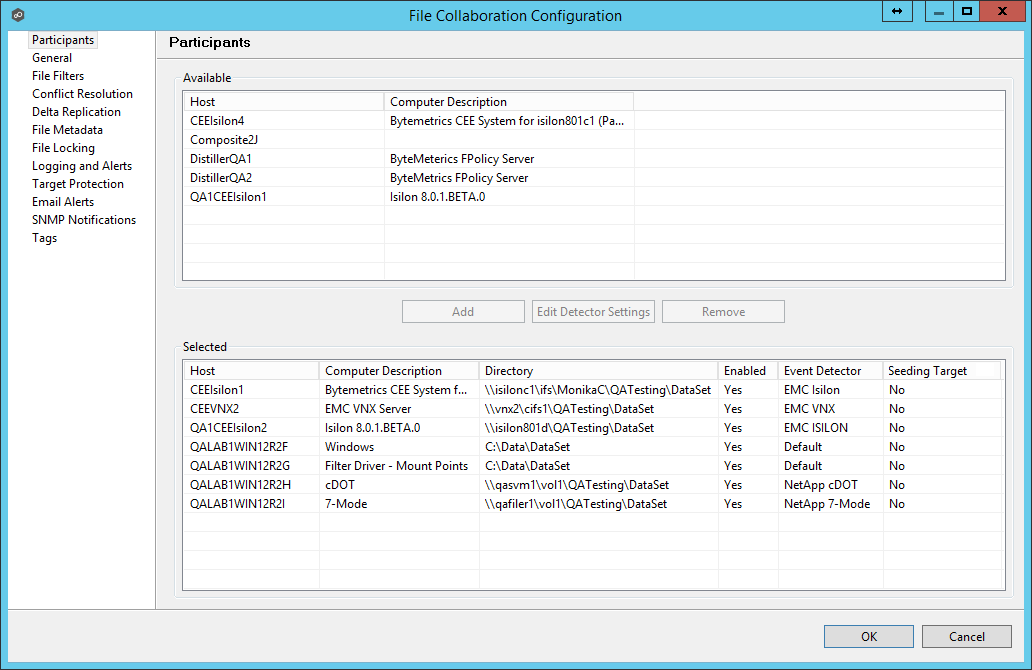
4.A configuration dialog will be displayed showing various settings used to tune how the Agent will communicate with its associated EMC storage device.
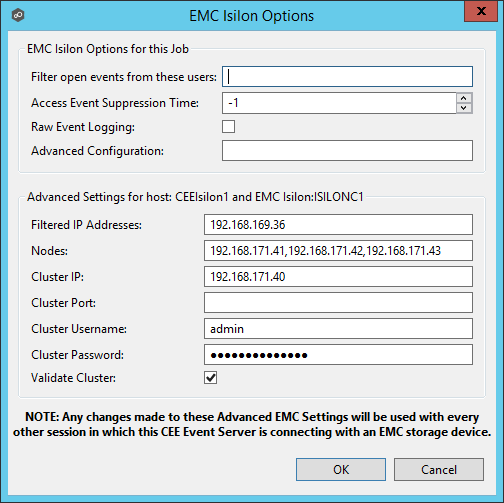
EMC Isilon Options
Filter open events from these users |
A comma-separated list of user names to exclude from access event detection . For example, if "USER1" is excluded, any access event activity generated by USER1 will be ignored, e.g., file is opened and closed. |
Access Event Suppression Time |
Represents the number of seconds that an open event will be delayed before being processed. Used to help reduce the amount of chatter generated by Windows 7 clients when mousing over files in Windows Explorer. The default value is -1, which will use a global set value. A value of 0 will allow for dynamic changes to the amount of time that an open event will be delayed based on the load of the system. |
Raw Event Logging |
Enables raw event logging for event detection debugging. Technical support may ask you to enable this feature if you are experiencing certain issues. |
Advanced Configuration |
Advanced settings for Event Detection and logging that will override the defaults. Technical support will provide you with a value to put in this field if you are experiencing certain issues. |
Advanced Settings for EMC Isilon
Filtered IP Addresses |
Events generated from these IP addresses will be filtered. It is recommended that the IP address of the CEE Server is added to this list. |
Nodes |
Comma-delimited listed of additional node IP address to query for open files. These addresses must be accessible from the CEE Server where the Agent is running. |
Cluster IP |
The cluster IP address of the Isilon system. |
Custer Port |
The cluster port number of the Isilon system. Default value is 8080. |
Cluster Username |
Username used to sign into the Isilon cluster. |
Cluster Password |
Password used to sign into the Isilon cluster. |
Validate Cluster |
If enabled, the Isilon cluster will be validated both on registration and periodically by a maintenance thread. |
With EMC Unity devices, the following configuration options are available:
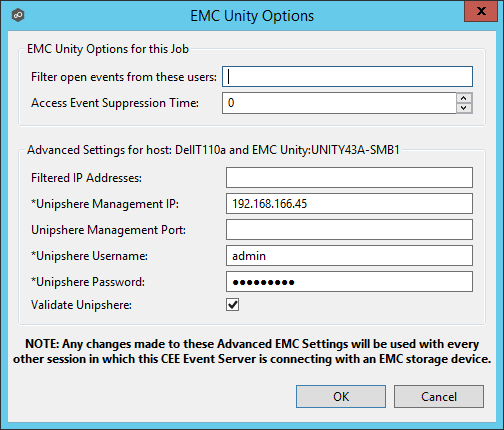
EMC Unity Options
Filter open events from these users |
A comma-separated list of user names to exclude from access event detection. For example, if "USER1" is excluded, any access event activity generated by USER1 will be ignored, e.g., file is opened and closed. |
Access Event Suppression Time |
Represents the number of seconds that an open event will be delayed before being processed. Used to help reduce the amount of chatter generated by Windows 7 clients when mousing over files in Windows Explorer. The default value is -1, which will use a globally set value. A value of 0 will allow for dynamic changes to the amount of time that an open event will be delayed based on the load of the system. |
Advanced Settings for EMC Unity
Filtered IP Addresses |
Events generated from these IP addresses will be filtered. It is recommended that the IP address of the CEE Server is added to this list. |
Unisphere Management IP |
The Unisphere Management IP address of the Unity system. This address is used for making API calls to validate configuration. |
Unisphere Management Port |
The Unisphere Management port number of the Unity system. Default value is 443. |
Unisphere Username |
The user name used to sign into Unisphere. |
Unisphere Password |
The password used to connect to Unisphere. |
Validate Unisphere |
If enabled, Unisphere settings will be validated both on registration and periodically by a maintenance thread. |
With EMC VNX devices, the following configuration options are available:
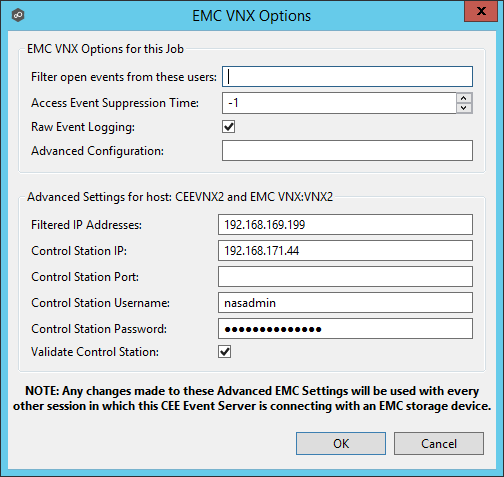
EMC VNX Options
Filter open events from these users |
A comma-separated list of user names to exclude from access event detection. For example, if "USER1" is excluded, any access event activity generated by USER1 will be ignored, e.g., file is opened and closed. |
Access Event Suppression Time |
Represents the number of seconds an open event will be delayed before being processed. Used to help reduce the amount of chatter generated by Windows 7 clients when mousing over files in Windows Explorer. The default value is -1, which will use a global set value. A value of 0 will allow for dynamic changes to the amount of time that an open event will be delayed based on the load of the system. |
Raw Event Logging |
Enables raw event logging for event detection debugging. Technical support may ask you to enable this feature if you are experiencing certain issues. |
Advanced Configuration |
Advanced settings for Event Detection and logging that will override the defaults. Technical support will provide you with a value to put in this field if you are experiencing certain issues. |
Advanced Settings for EMC VNX
Filtered IP Addresses |
Events generated from these IP addresses will be filtered. It is recommended that the IP address of the CEE Server is added to this list. |
Control Station IP |
The Control Station IP address of the VNX system. |
Control Station Port |
The Control Station Port number of the VNX system. Default value is 443. |
Control Station Username |
Username used to sign into the VNX Control Station. |
Control Station Password |
Password used to sign into the VNX Control Station. |
Validate Control Station |
If enabled, the VNX Control Station will be validated both on registration and periodically by a maintenance thread. |
5.After making the necessary changes, click OK twice to save them. If the selected job is already running, you will need to restart it for the changes to take effect.