Peer Management Center is licensed by the number of unique participating hosts and by the number of terabytes in the watch set.
Installing or Upgrading a License File
After purchasing or requesting a trial download of Peer Management Center, you will receive a license file representing your purchase or trial.
To install a new license file or upgrade an existing license:
1.From the Window menu, select Preferences.
The Preferences dialog appears.
2.Select Licensing in the navigation tree.
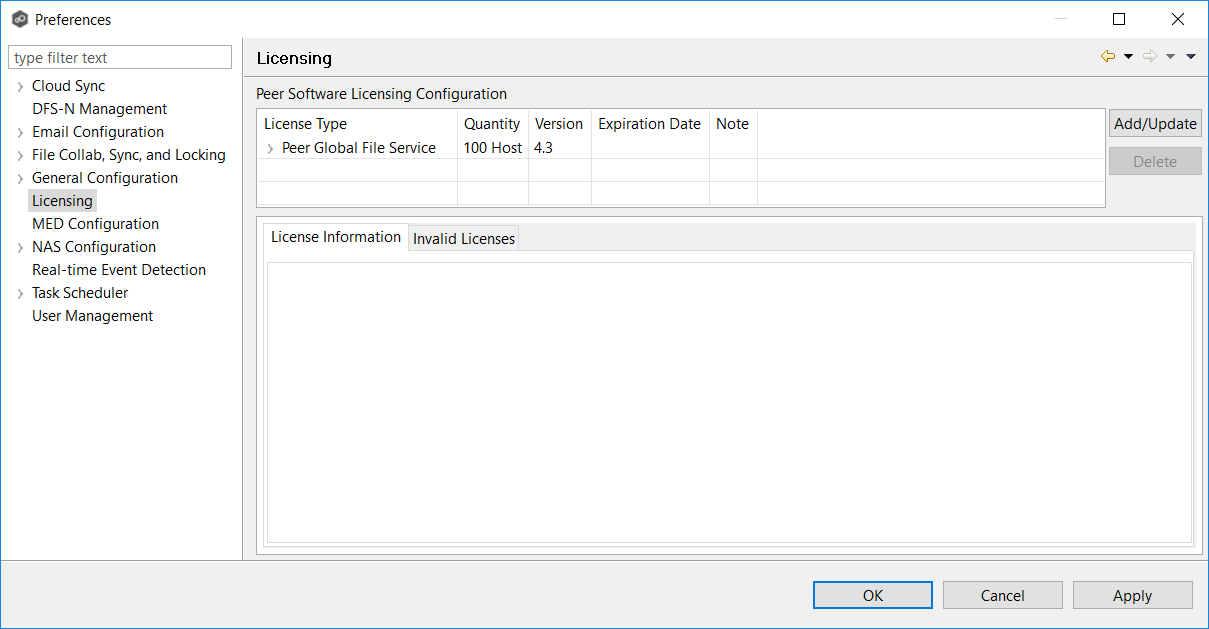
3.Click the Add/Update button to browse for and install the license file.
4.Select the license file, and then click Open.
If a license already exists for the same type, then the existing license will be ovewritten with the new license. After successful installation of the license file, the license is displayed in the License Configuration table, along with licensed quantity and an expiration date (if applicable). You can now create, configure, and run jobs using the new license type.
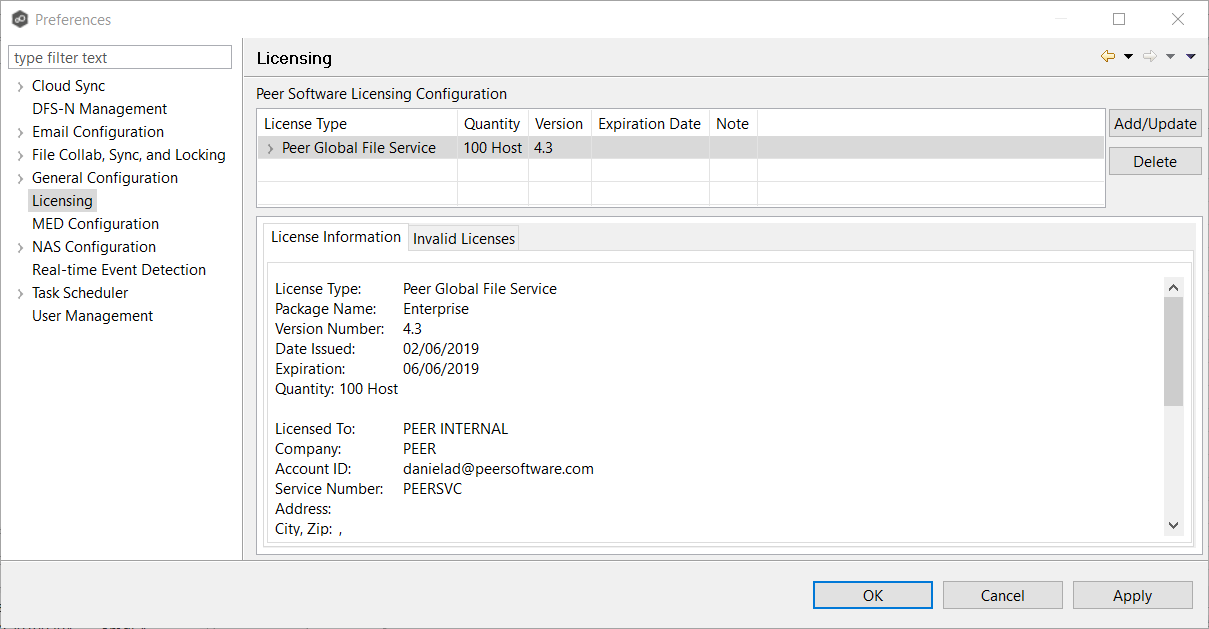
5.Click OK or Apply.
Deleting a License File
Click the Delete button to permanently remove all licenses of the selected type (both valid and invalid licenses). Any job types enabled by that license will be hidden from the Peer Management Center.
Expired licenses will be listed in the Invalid Licenses tab.