During the Peer Management Center installation process, you configure access to the web interface. You can modify these options at a later date. See Modifying the Web Interface Configuration.
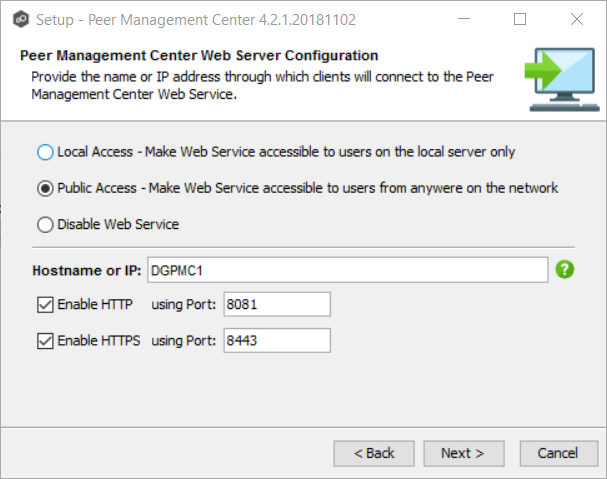
The web interface configuration options are shown in the following table.
Local Access |
Allows access to the web interface only when remotely connected into and using a web browser on the local Peer Management Center server. |
Public Access |
Allows access to the web interface via the configured hostname or IP address. Note that Public Access does not necessarily mean that anyone on the Internet will be able to access the web interface. This access should be further limited via NAT and network firewall policies. As an option, "0.0.0.0" can be used in the Hostname or IP field in conjunction with the Public Access option to fully open up web access on your network. |
Disable Web Service |
Completely disables the web interface and sets the Peer Management Center Web Service to manual. |
Hostname or IP |
Identifies the hostname or IP address via which clients can access the web interface. If Local Access is set, this will be forced to use "localhost". |
Enable HTTP (using Port) |
Enables HTTP access to the web interface using the specified port. |
Enable HTTPS (using Port) |
Enables HTTPS access to the web interface using the specified port and a built-in TLS certificate. See Securing Access to the Web Interface for details on changing TLS certificates. |