Peer Management Center includes support for automatically restarting File Synchronization jobs that include participating hosts that have been disconnected, have reconnected, and are once again available.
After a host becomes unavailable and the quorum is lost on a running File Synchronization job, the job automatically stops running and enters a pending state, waiting for one or more hosts to become available again so that the quorum can be met. Once the quorum is met, the pending job will automatically be restarted, beginning with a scan of all root folders.
In a job where a host becomes unavailable but quorum is not lost, the remaining hosts will continue synchronizing. If the unavailable host becomes available once again, it is brought back into the running job and a background scan begins on all participating hosts, similar in fashion to the initial background scan at the start of a job.
You can enable all File Synchronization jobs to auto-restart. You can also disable auto-restart File Synchronization jobs on a per-job and host instance.
To enable all File Synchronization jobs to auto-restart:
1.Select Preferences from the Window menu.
2.Select File Collab, Sync, and Locking in the navigation tree.
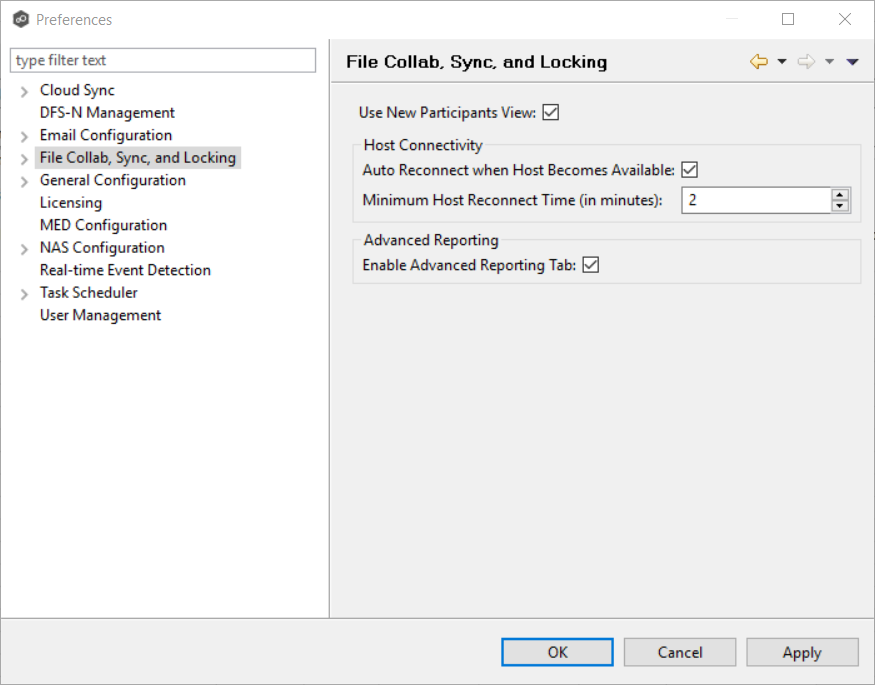
3. Select the Auto Reconnect when Host Becomes Available checkbox.
4.Enter the minimum number of minutes to wait after an Agent reconnects before re-enabling it in any associated jobs in the Minimum Host Reconnect Time field.
5.Click OK.