The Path page is where you specify the path to the volume/share/folder you want to replicate. This volume/share/folder is referred to as the watch set. The watch set can contain a single volume/share/folder. If you want to replicate multiple volumes/shares/folders, you need to create a separate job for each one.
1.Browse to or enter the path to the watch set.
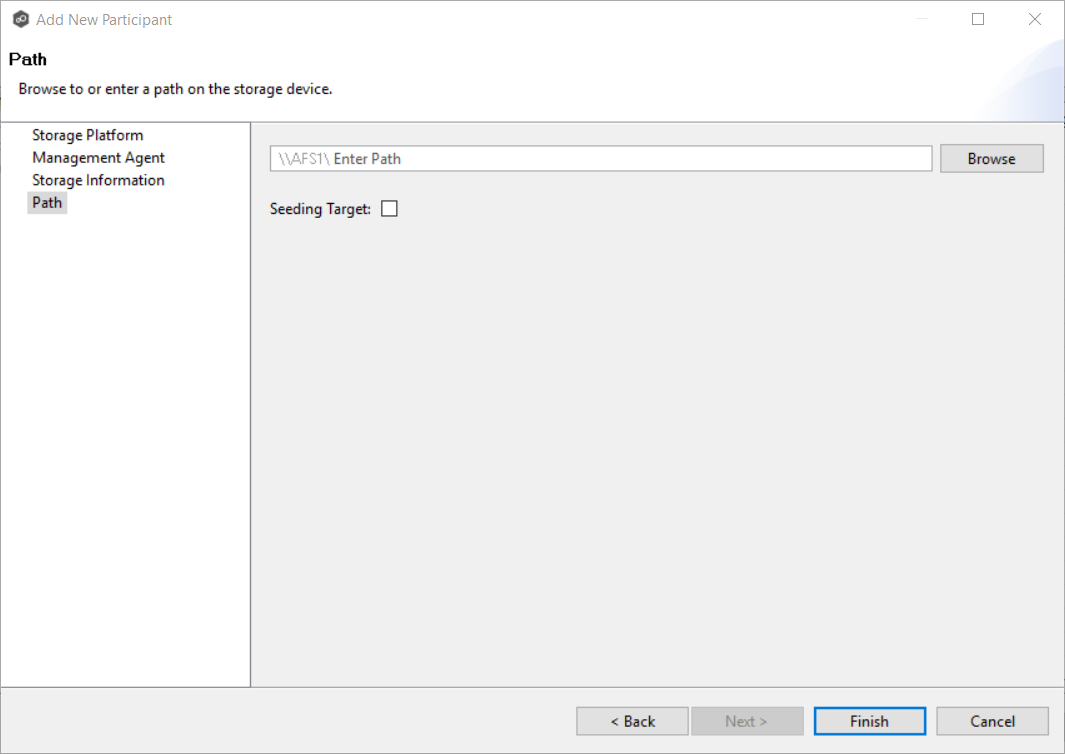
If you selected Browse, the Folder Browser dialog appears:
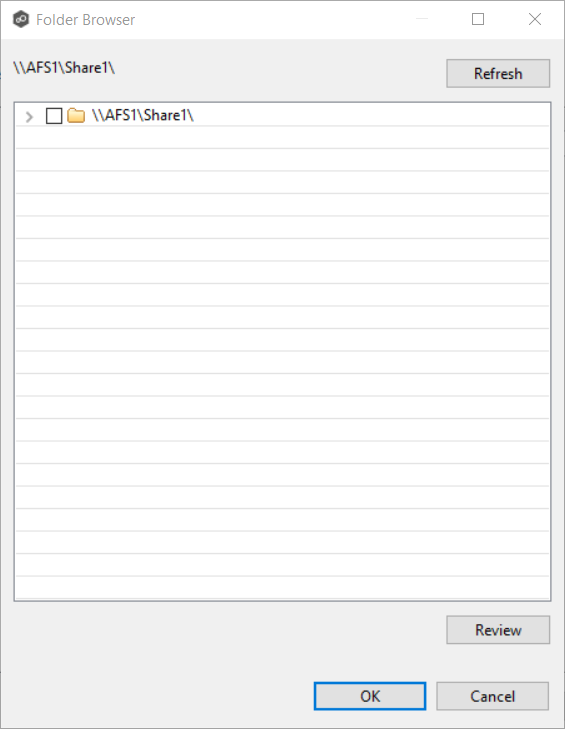
a.Expand the folder tree.
b.Select the appropriate volume/share/folder/
c.(Optional) Click the Review button to see your selection.
d.Click OK.
2.(Optional) Select the Seeding Target checkbox, and then click OK in the dialog that appears.
If you select this option, a message describing seeding behavior is displayed. For more information about smart data seeding, see Smart Data Seeding or contact support@peersoftware.com.
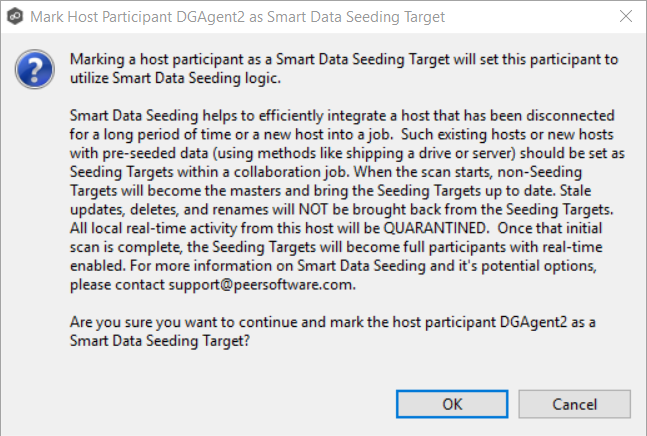
Note: Multiple participants in a File Collaboration job can use Smart Data Seeding logic; however, at least one participant should not use Smart Data Seeding logic.
3.Click Finish to complete the wizard for this participant.
4.Return to Step 2: Participants to add more participants, if applicable. A File Collaboration job must have at least two participants. If you have added all of the participants, continue with Step 3: File Metadata.