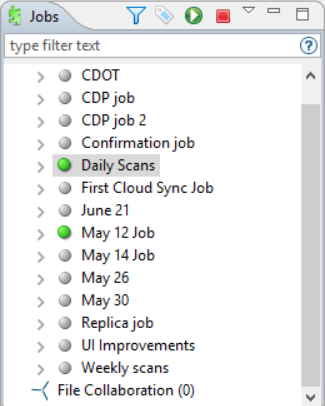When running a Cloud Sync job for the first time, you must manually start it. After the initial run, a job will automatically start, even when the Peer Management Center server is rebooted.
Note: You cannot run two jobs concurrently on the same volume if the watch sets contain an overlapping set of files and folders.
To manually start a job:
1.Choose one of three options:
•Right-click the job name in the Jobs view.
•Right-click the job name in the Cloud Sync Job Summary view, and then choose Start from the pop-up menu.
•Open the job and then click the Start/Stop button in the bottom left corner of the job's Summary tab (shown below).
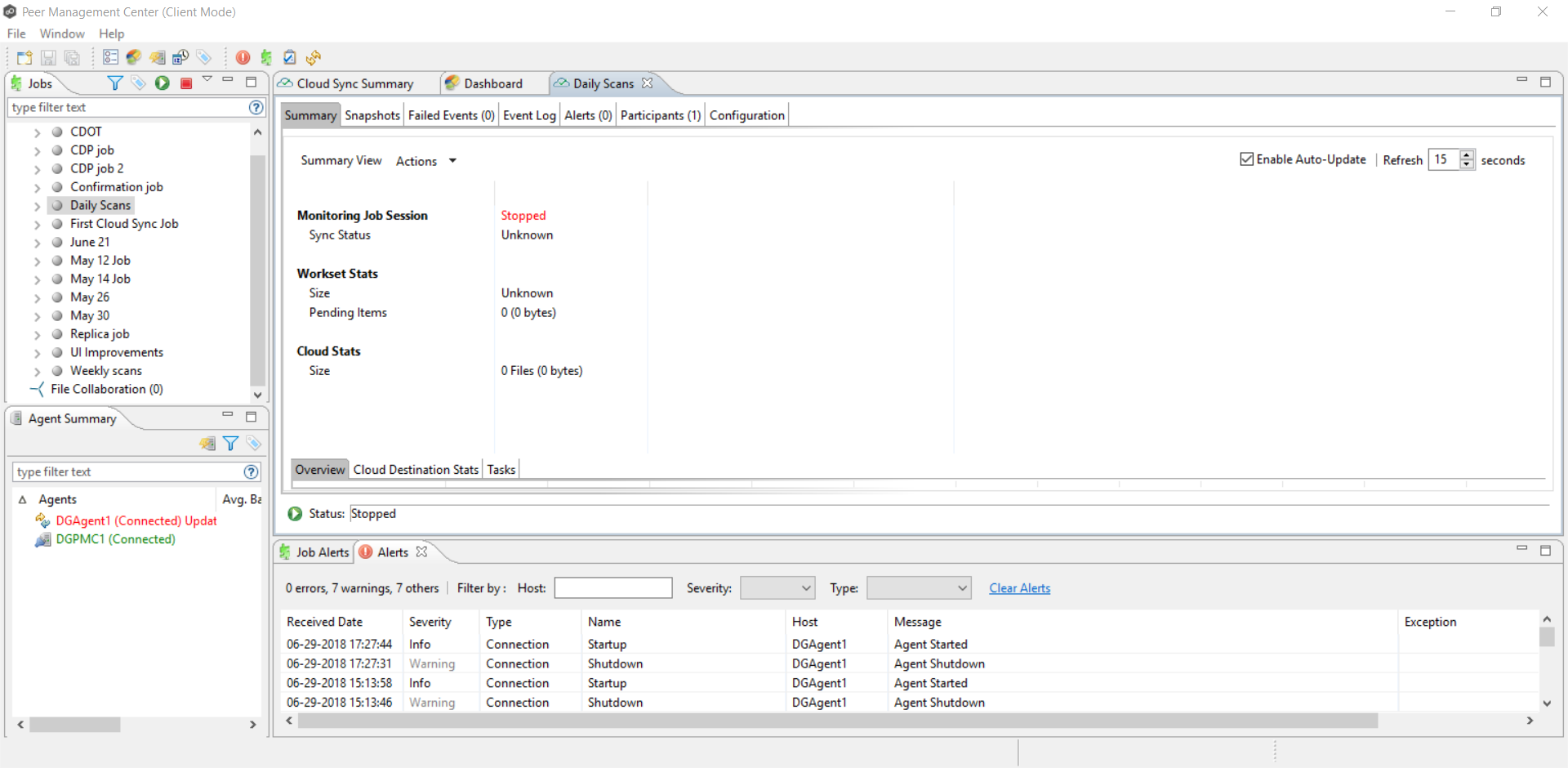
2.Click Yes in the confirmation dialog.
After the job initialization has completed, the job will run. Once the job starts, the icon next to the job name in the Jobs view changes from gray to green.