If you selected Scheduled Scans for the replication frequency:
1.Select Scan at Start if you want a baseline replication to be performed.
2.Select Daily or Weekly for the frequency of the scans:
•Select Daily if you want replications performed every day. You can schedule one to four scans per day.
Then, if you chose Snapshots as the sync type, choose when snapshots are taken (you must take at least one snapshot). If you chose Replica as the sync type, the Trigger Snapshot options will not appear.
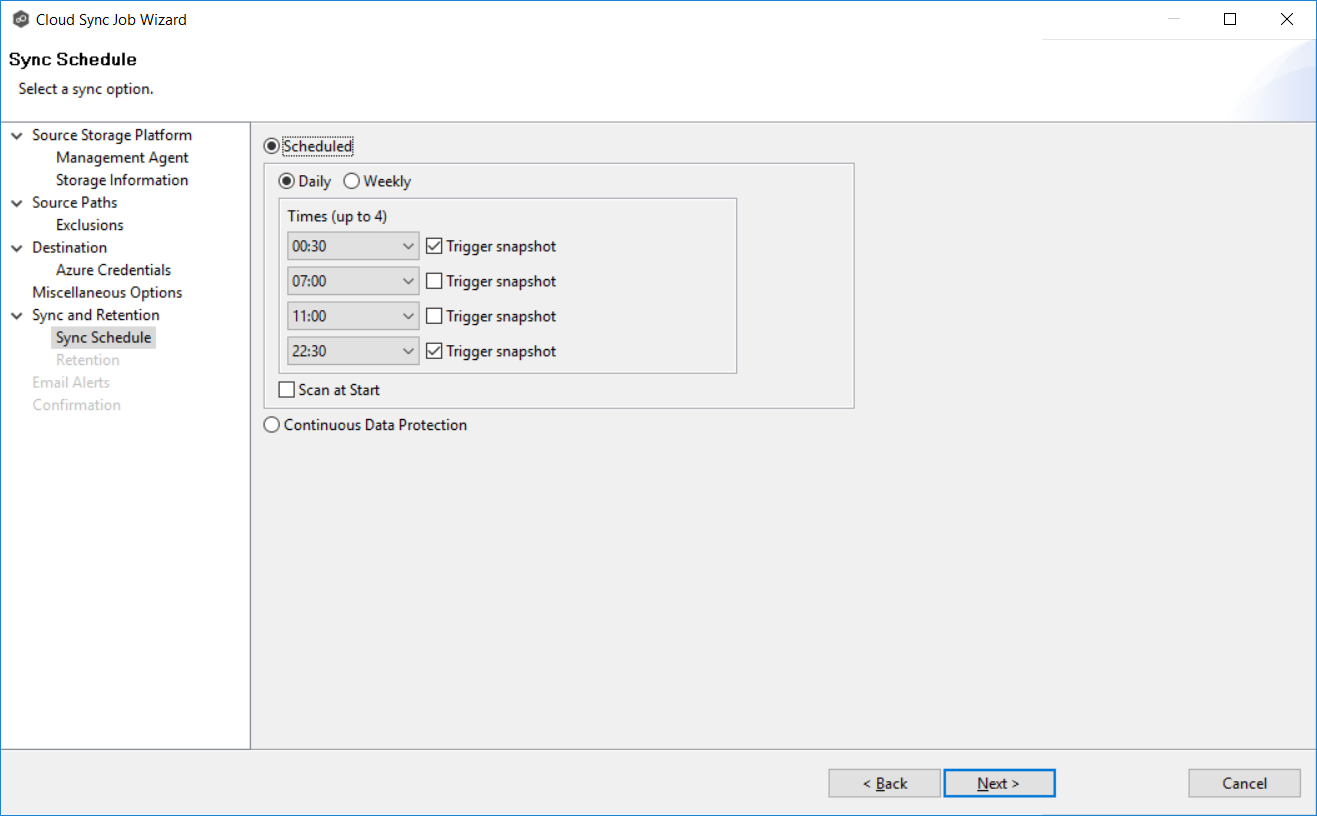
•Select Weekly if you want to select specific days for replication. However, you can schedule only one scan per day.
Then, if you chose Snapshots as the sync type, click the Trigger snapshot check box. A snapshot will be taken at the scan time. If you chose Replica as the sync type, the Trigger Snapshot option will not appear.
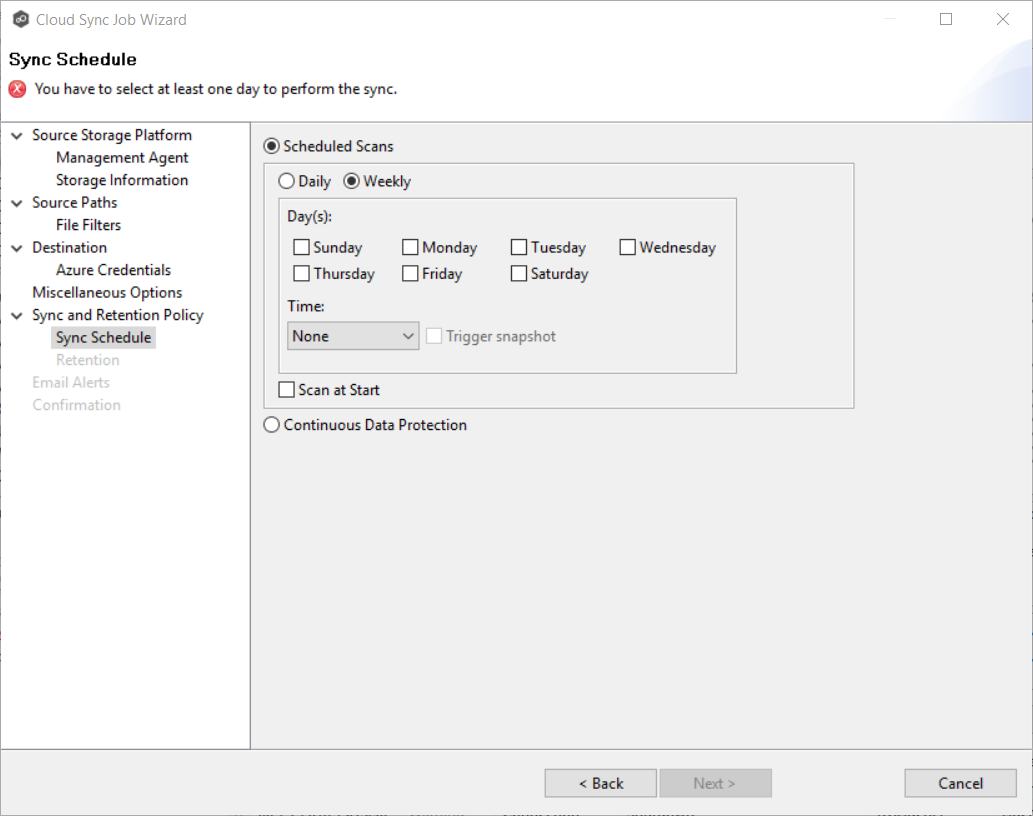
3.Click Next and continue with Step 12.