When Cloud Sync scans the source storage device or is notified of user activity on the source storage device, it replicates changed files in the watch set to the destination storage device. Cloud Sync can also take a snapshot of the watch set when replicating. A snapshot captures the state of a file system at a point in time. Snapshots are useful for backing up data at different intervals, which allows information to be recovered from different periods of time. (For more information about recovering data, see Recovering Data from the Cloud.)
Each Cloud Sync job must have a Sync and Replication policy. A Sync and Replication policy specifies:
•How often you want to scan the storage device for replication or if you want to replicate in real-time.
•Whether you want to create snapshots of the replicated data.
•How long you want to retain the snapshots.
The Sync and Replication Policy page enables you to create a new Sync and Replication policy or choose an existing policy.
1.Select New Policy or Existing Policy.
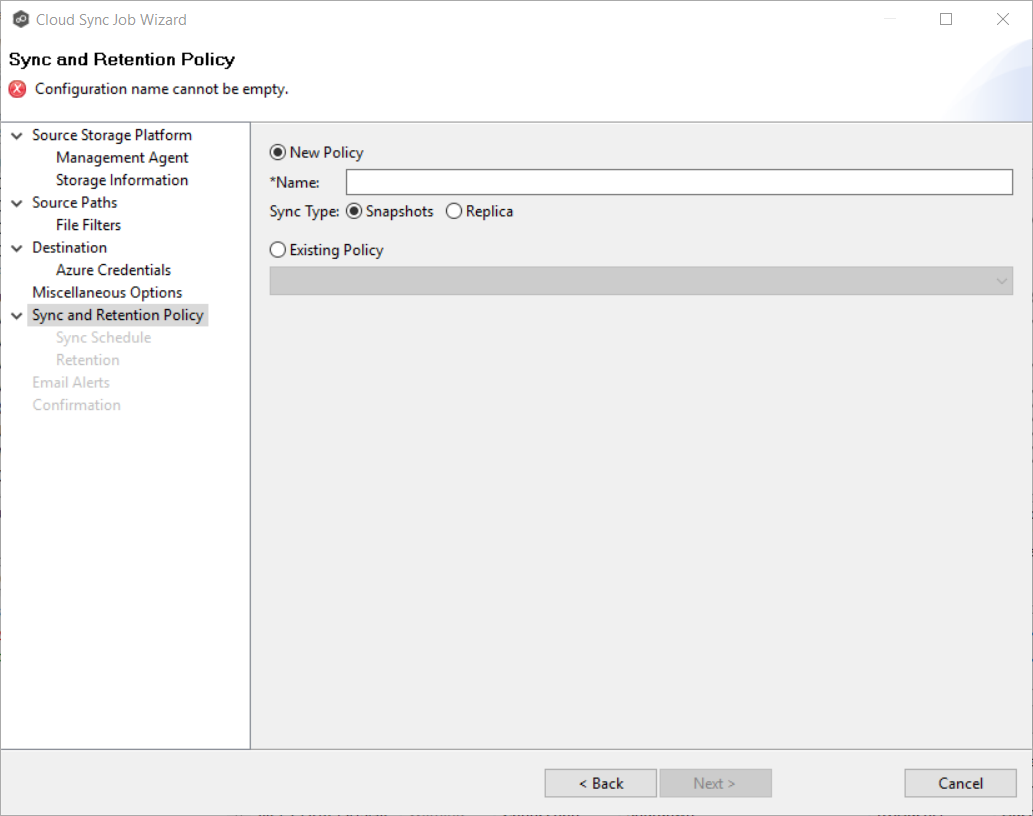
2.If you selected Existing Policy, select a policy from the drop-down list, and then click Next. Continue with Step 14. Email Alerts.
If you selected New Policy, enter a name for the policy in the Name field.
3.Select the sync type:
•Select Snapshots if you want to replicate what is on premises to the destination cloud storage platform, and, in addition to replication, you want to keep versions of changed files and take snapshots of the watch set at specific points in time.
•Select Replica if you want to replicate what is on premises to the destination cloud storage platform and do not want to save versions of changed files or take snapshots.