The Credentials page requests the credentials necessary to connect to the destination storage device.
1.Select New Credentials to enter a new set of credentials for the destination cloud storage platform or select Existing Credentials.
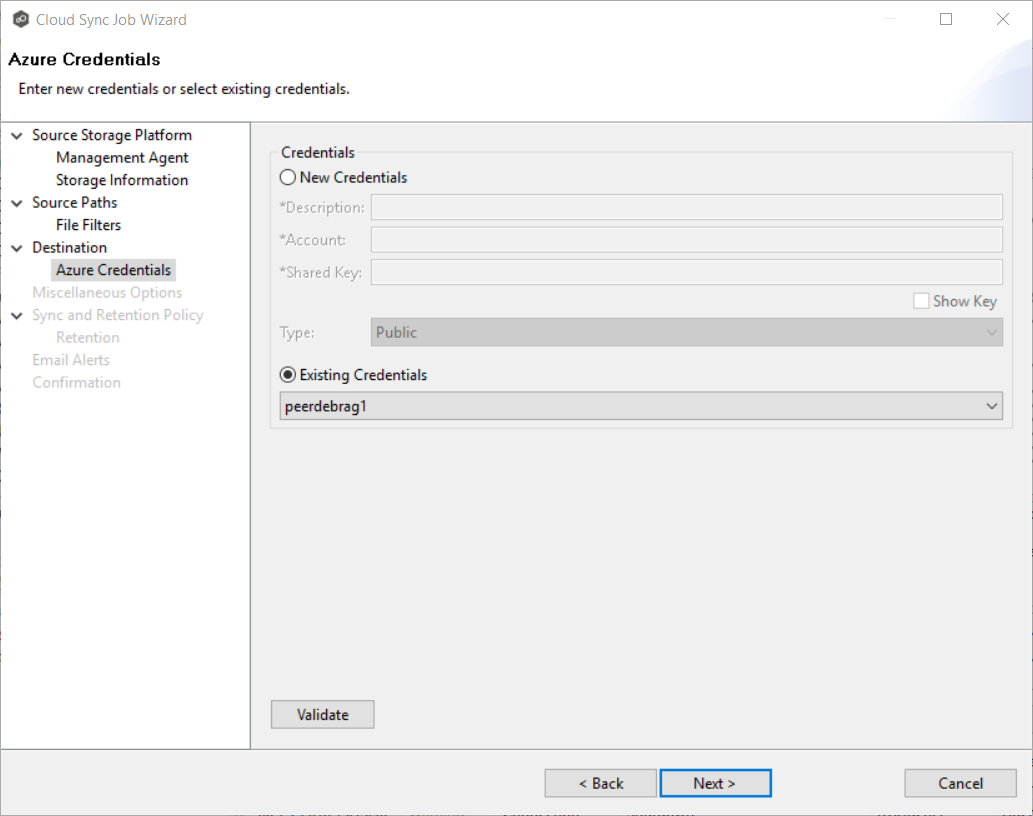
2.If you selected Existing Credentials, select a credential from the drop-down list, and then click Next. Continue with Step 9. Miscellaneous Options.
If you selected New Credentials, enter the credentials for connecting to the destination cloud storage platform.
Description |
Enter a name for the credentials. |
Account |
Enter the name of the Azure Storage account, which can be found in the Azure Portal. |
Shared Key |
Enter one of the shared keys of the Azure Storage account, which can be found in the Azure Portal. |
3.Click Validate to test the connection.
4.Click Next.