The Participants view shows a list of all currently configured host participants for the selected file collaboration job and contains a column used to display activity status occurring on the hosts. If a host has become unavailable, an error message will be displayed next to the failed host in red.
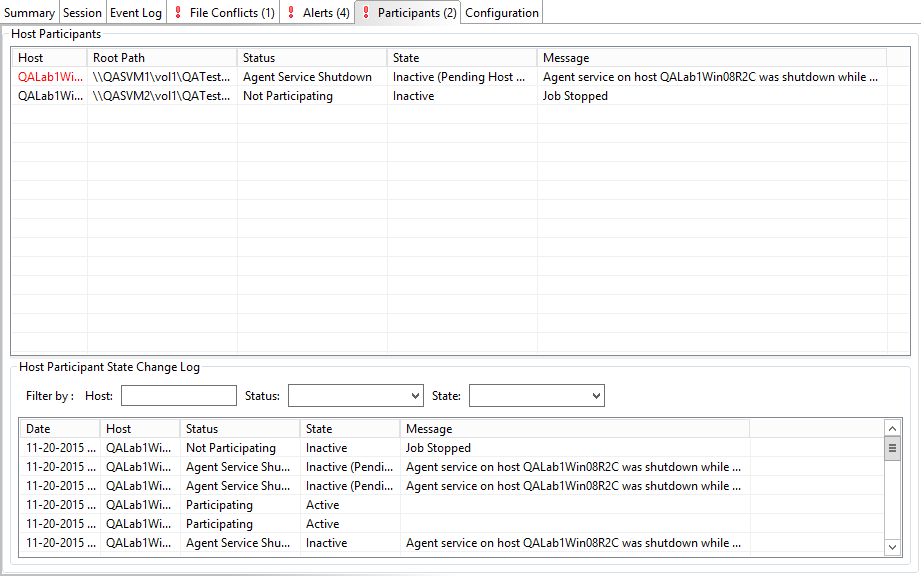
The Participants view also contains a table that displays the most recent host participant state changes, e.g., when a host was removed from collaboration session, or when a host came back online. This functionality is broken down into two parts: right-click context menu items and a subview entitled Host Participant State Change Log.
The following unique items are available in a right-click context menu for the top part of the Participants view:
Disable Host Participant |
Temporarily disables the selected participant from taking part in the file collaboration job. You might want to do this if the host is experiencing temporary network outages. |
Cancel Auto Restart |
This menu item is only available if the global auto-restart functionality enabled and the selected host has been removed from the file collaboration job that is currently being viewed. The canceling of the auto-restart functionality for the host will only be in effect until the next time you start the file collaboration job. If quorum has been lost for the job, canceling auto-restart on all unavailable hosts will prevent the job from automatically restarting. If quorum has not been lost, canceling auto-restart will simply prevent a host from automatically re-joining collaboration. |
The Host Participant State Change Log is a log of all host participant status changes (e.g., Collaborating, Not Collaborating) and/or state changes (e.g., Active, Pending Restart) of a host participant. This table is currently limited to 250 rows and can be filtered by host, by status, and by state.
The following items are available in the right-click context menu for this table:
Refresh View |
Refresh all information provided in the table. |
Clear Events |
Remove all items from the table. |