File metadata configuration is available by selecting File Metadata from the tree node within the File Collaboration Configuration dialog.
Overview
File metadata is additional information stored as part of the file. The main component of file metadata is Security Descriptor Information, comprised of attributes such as DACLs, SACLs, Owner, Group, ACLs.
By default, enabling real time file metadata synchronization will cause any real-time modifications of metadata to be synchronized with all other target hosts. This alone, however, will not enable synchronizing file metadata during the initial synchronization process. In order to enable file metadata synchronization during the initial synchronization process, you must enable this option and select a MASTER host to use as the conflict winner.
ACL Guidelines and Best Practices
•Enabling ACL synchronization requires that all participating hosts be members of any referenced domains that are configured in the ACL(s) or as the owner of the file. Failure to do so may render the file unreadable on the offending target host.
•All Peer Agents must be run under a domain Administrator account and cannot be run under a local or System account.
•In order to ensure accurate and consistent ACL propagation the security settings for the root folder being watched by Peer Management Center must match EXACTLY across all the participants. The best and easiest way to ensure the security settings match is to compare the permissions in the Advanced Security Settings dialog for the root folder being watched.
More detailed information about ACL Guidelines can be found at the URL below:
http://www.peersoftware.com/support/knowledgebase/item/peerlink-acl-guidelines.html
File Metadata Conflict Resolution
File Metadata Conflict Resolution will only occur the first time a file is synchronized during the initial scan, and only when one or more security descriptors do not match the designated master host. If the file does not exist on the designated master host, then no conflict resolution will be performed. If a master host is not selected, then no file metadata synchronization will be performed during the initial scan.
Configuration
The following screen presents available File Metadata configuration options:
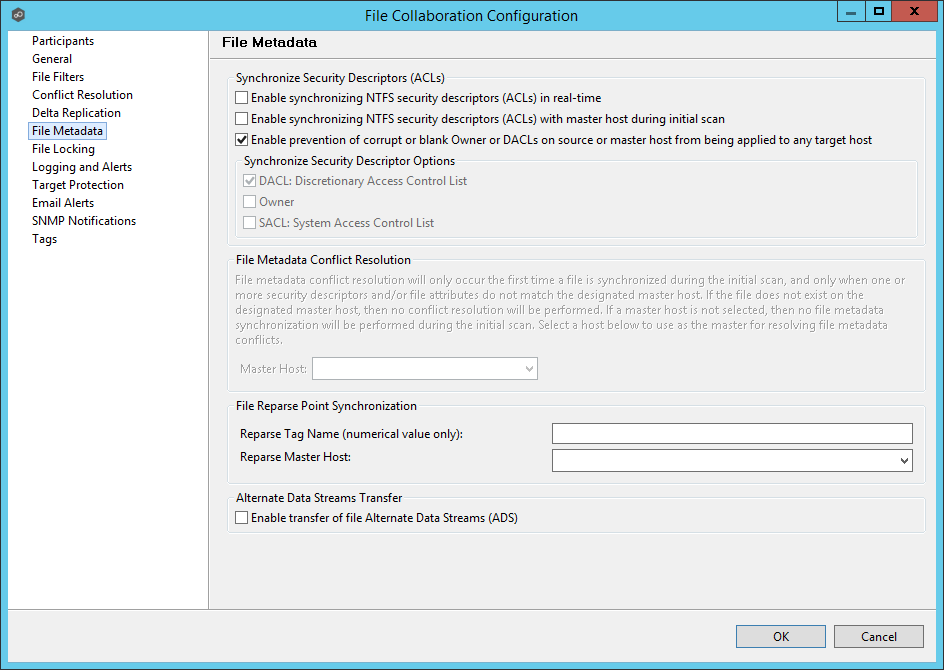
Below is a list of file metadata options along with their descriptions:
Enable synchronizing NTFS security descriptors (ACLs) in real-time |
If enabled, changes to the configured security descriptor component (e.g., DACL, SACL, Owner, etc.) will be transferred to the target host file(s) as they occur. |
Enable synchronizing NTFS security descriptors (ACLs) during initial scan |
If enabled, changes to the configured security descriptor component (e.g., DACL, SACL, Owner, etc.) will be synchronized during the initial scan (if a Master Host is selected). |
Enable prevention of corrupt or blank Owner or DACLs |
If enabled, then corrupt or blank Owner or DACLs on source or master host will not be applied on any target host file. |
Synchronize Security Descriptor Options |
You can select which security descriptor components are synchronized. Choices are DACL, SACL and Owner. In general, you will usually only need to synchronize DACLs. If you need to synchronize SACLs or Owner, then the user that a Peer Agent service is run under on each participating host must have permission to read and write SACLs and Owner. |
Master Host |
The master host to use for conflict resolution during the initial synchronization process. |
File Reparse Point Data Synchronization
This option should only be used if you are utilizing archiving or hierarchical storage solutions that make use of NTFS file reparse points to access data in a remote location, such as, Symantec's Enterprise Vault. Enabling this option will allow synchronizing a file's reparse data, and not the actual offline content, to target hosts, and will prevent the offline file from being recalled from the remote storage device.
Reparse Tag Name |
A single numerical value. Must be either empty (reparse synchronization will be disabled), or greater than/equal to 0. The default for Symantec Enterprise Vault is '16'. A value of 0 will enable reparse point synchronization for all reparse file types. If you are unsure as to what value to use, then either contact our technical support, or you can use a value of 0 if you are sure that you are only utilizing one vendor's reparse point functionality. |
Reparse Master Host |
If a master host is selected then when the last modified times and file sizes match on all hosts, but the file reparse attribute differs (e.g. archived/offline verse unarchived on file server), then the file reparse data will be synchronized to match the file located on the master host. For Enterprise Vault, this should be the server where you run the archiving task on. If the value is left blank, then no reparse data synchronization will be performed, and the files will be left in their current state. |
Alternate Data Stream Synchronization
Enable transfer of Alternate Data Streams (ADS) |
If enabled, Alternate Data Streams (ADS) of updated files will be transferred to the corresponding files on target participants as a post process of the normal file synchronization. Known Limitation: ADS information is only transferred when a modification on the actual file itself is detected. ADS will not be compared between participants. The updated file’s ADS will be applied to the corresponding files on target participants. |
Once all File Metadata settings are set, you can either save the configuration and exit the dialog, or you can continue with the configuration process by going to Logging & Alerts.