|
<< Click to Display Table of Contents >> Step 7 - File Locking |
  
|
|
<< Click to Display Table of Contents >> Step 7 - File Locking |
  
|
The File Locking settings page contains miscellaneous configuration items pertaining to a how source and target files are locked by Peer Management Center, and is available by selecting File Locking from the tree node within the File Collaboration Configuration dialog.
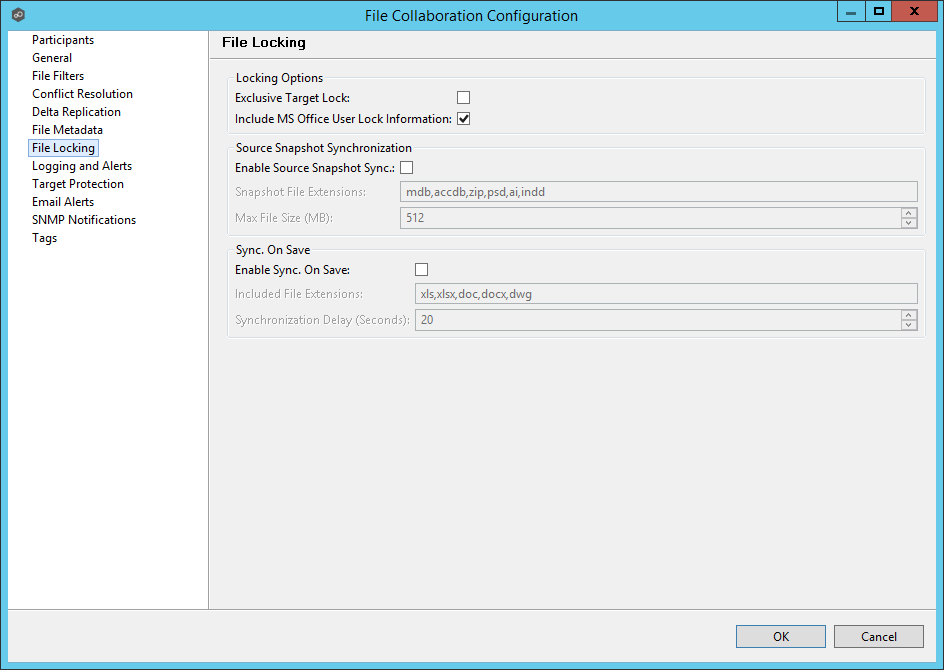
Below are a list of general fields and their descriptions:
Exclusive Target Lock |
If enabled, then whenever possible, an exclusive lock will be obtained on target file handles, which will prevent users from opening the file (even in read-only mode) while a user has the file opened on the source host. When this option is disabled, then users will be allowed to open files for read-only if the application allows for this. |
Include MS Office User Lock Information |
If enabled, user lock information (if available) will be propagated to target locks for supported Microsoft Office files (e.g. Word, Excel & PowerPoint). |
Enable Source Snapshot Sync. |
If enabled, a snapshot copy of the source file will be created for files that meet the snapshot configuration criteria below, and this copy will be used for synchronization purposes. In addition, no file handle will be held on the source file except while making a copy of the file. |
Snapshot File Extensions |
A comma separated list of file extensions for which source snapshot synchronization will be utilized. |
Max File Size (MB) |
The maximum file size for which source snapshot synchronization will be utilized. |
Enable Sync. On Save |
If enabled, this feature will allow supported file types to be synchronized after a user saves a file, rather than waiting for the file to close. |
Sync. On Save: Included File Extensions |
A comma separated list of file extensions for which to enable the Sync. On Save feature. |
Sync. On Save: Synchronization Delay |
The number of seconds to wait after a file has been saved before initiating a synchronization of the file. |