Lock Options



|
Lock Options |



|
|
PeerLock Help > Global Options > Lock Options |
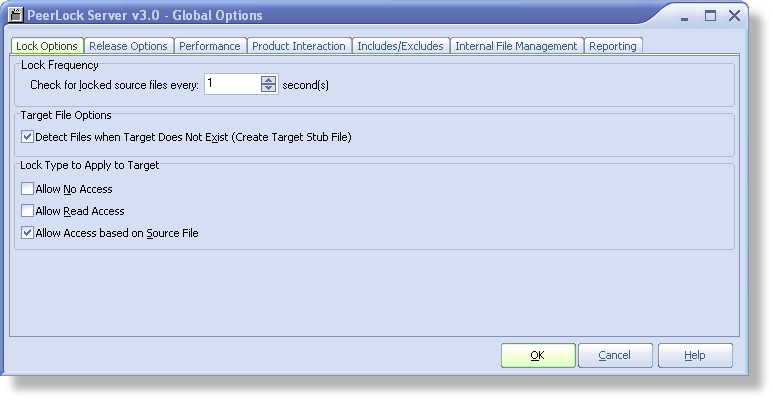
Lock Frequency |
|
Check for locked source files every x second(s) |
Represents the interval, in seconds, of how often PeerLock will check for locked source files. Once PeerLock detects that a source file is locked it will lock the corresponding target files. Default value is every 1 second. |
Target File Options |
|
Detect Files when Target Does Not Exist (Create Target Stub File) |
If the opened source file does not have a corresponding target file, PeerLock will create a 0 size stub file on the remote target location(s). The stub file will be removed/cleared upon release of the source file. When using PeerSync with this option enabled, the stub file will be excluded by PeerSync. This feature will prevent files from being added to the target while its corresponding source file is open. By default this option is enabled. |
Lock Type to Apply to Target |
|
Allow No Access |
PeerLock will use an exclusive handle to lock the corresponding target files. This method will completely lock out users from accessing the target files. |
Allow Read Access |
PeerLock will allow Read access for all locked target files. This method will allow user to open files in a Read Only mode. |
Allow Access based on Source File (Default) |
PeerLock will take into account the source file access and replicate the same exact handles to the target files. PeerLock will apply the same type of handle to the target file that is currently applied to the source file. This method will lock out users from the target file in the same fashion they are locked out from the source. This option is beneficial when working with applications that allow for various types of file access (i.e. some files are opened for read and write access while other related files will be opened for read only access).
When using this feature, if the type of source lock is modified by the application maintaining the lock, PeerLock will reassign the new type of lock to the target file without releasing the file from the Locked list. Also, if there are multiple locks on the file PeerLock will merge or combine the lock type permissions together to use one complete lock to apply to the corresponding target file(s).
This option is enabled by default. |
Note: Global Options settings apply to all Jobs/Selections.