|
<< Click to Display Table of Contents >> Prerequisites and Configuration |
  
|
|
<< Click to Display Table of Contents >> Prerequisites and Configuration |
  
|
Prerequisites
For NetApp 7-Mode environments, the following up to date prerequisites document must be met in addition to the standard PeerLink Environmental Requirements: http://www.peersoftware.com/resources/tech-briefs.html?view=document&id=82
For NetApp cDOT environments, the following up to date prerequisites document must be met in addition to the standard PeerLink Environmental Requirements: http://www.peersoftware.com/resources/tech-briefs.html?view=document&id=83
| 1. | Review the prerequisites above before beginning the installation and configuration process. |
| 2. | Follow the general PeerLink installation steps that can be found here. |
| 3. | Launch the PeerLink Hub Client. Note: Before you can start the PeerLink Hub interface/client, the PeerLink Hub Service needs to be running. See the installation section for more information. |
| 4. | Install your license within the PeerLink Hub. For more information, see the licensing section. You must contact our sales team to request a license which supports NetApp. Unless requested, all licenses that are issued do not include NetApp support by default. |
| 5. | Create a new file collaboration job. For more information, visit the section on creating a job. |
| 6. | During the job configuration process, one or more participating hosts must be configured to interface with NetApp. To do so, view the Participants page of the File Collaboration Configuration dialog, and add the desired available host to the job. After the host is added to the job, enter the UNC path of the appropriate share on the NetApp device to the configured directory of the participant that is to act as a FPolicy Server. Then select NetApp 7-Mode or NetApp cDOT as the participant's configured Event Detector. This will depend on the edition of Data ONTAP that the NetApp is running. The example below shows an FPolicy Server working with a NetApp 7-Mode device.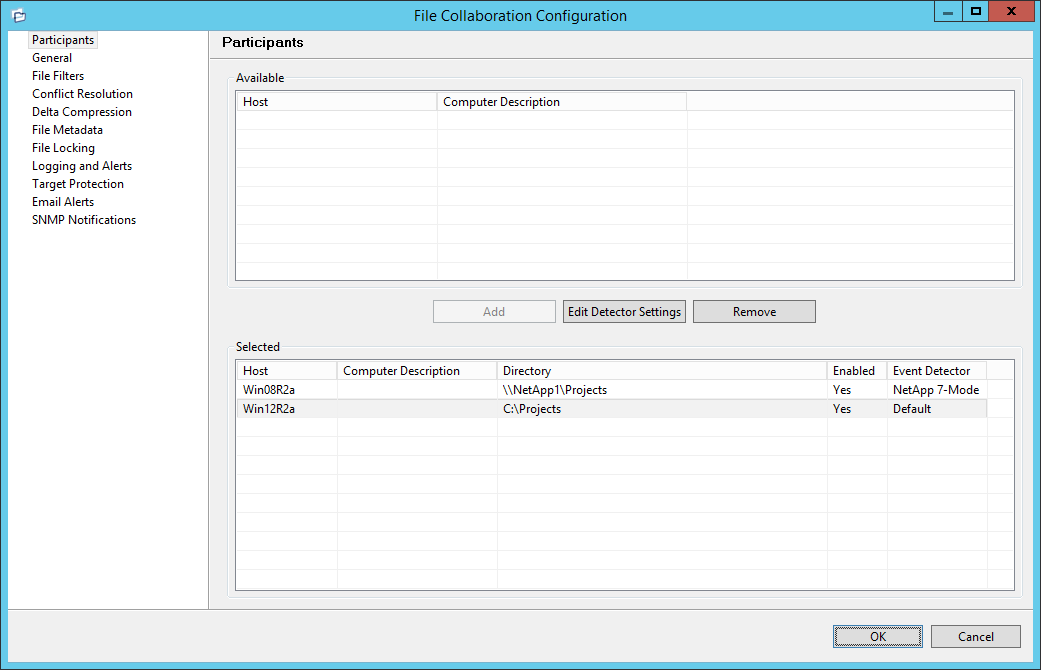 |
Manually configure FPolicy on Filer |
When enabled, the specified FPolicy name must already exist on the NetApp Filer and have all required features enabled. When this option is enabled, all configured advanced FPolicy options will be ignored. |
FPolicy Name: |
The name of the FPolicy configuration as used by the FPolicy Server to register and communicate with the NetApp Filer. |
Excluded Extensions |
Extensions entered here are excluded from event detection on the NetApp Filer. Values are comma separated and must not contain any periods.
FPolicy enables you to restrict a policy to a certain list of file extensions by excluding extensions that need to be screened.
Note: The maximum length of a file name extension supported for screening is 260 characters. Screening by extensions is based only on the characters after the last period (.) in the file name. For example, for a file named fle1.txt.name.jpg, file access notification takes place only if a file policy is configured for the jpg extension. |
Include or Exclude Volumes |
List all volumes on the NetApp Filer to exclude or include based on selected choice.
FPolicy enables you to restrict a policy to a certain list of volumes by including or excluding volumes that need to be screened.
Using the include list, you can request notifications for the specified volume list. Using the exclude list, you can request notifications for all volumes except the specified volume list. However, by default, both the include and exclude list are empty.
You can use the question mark (?) or asterisk (*) wildcard characters to specify the volume. The question mark (?) wildcard character stands for a single character. For example, entering vol? in a list of volumes that contain vol1, vol2, vol23, voll4, will result in only vol1 and vol2 being matched.
The asterisk (*) wildcard character stands for any number of characters that contain the specified string. Entering *test* in a list of volumes to exclude from file screening excludes all volumes that contain the string such as test_vol and vol_test. |
With NetApp cDOT devices, you must fill in the all non-optional settings shown in the table below the screenshot.
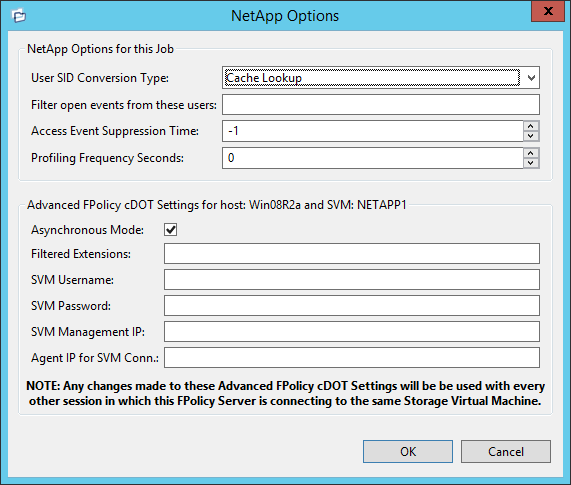
Asynchronous Mode (optional) |
Forces the FPolicy connection between the specified Agent and SVM to operate in either ASYNC or SYNC mode. ASYNC is recommended for compatibility and performance reasons. |
Filtered Extensions |
A comma separated list of file extensions to exclude (without a leading '*.') |
SVM Username |
The account name of the VSAdmin or similar account on the SVM that has the appropriate access to ONTAPI. |
SVM Password |
The password of the VSAdmin or similar account on the SVM that has the appropriate access to ONTAPI. This vaule will be encrypted. |
SVM Management IP (optional) |
If the primary data LIF for the SVM (whose IP address is registered in DNS) does not support management calls, please enter the management IP address of SVM here. |
Agent IP for SVM Conn. |
The IP address over which this Agent will connect to the configured SVM. This MUST be an IP address. |
The additional non-FPolicy options at the top of both the 7-Mode and cDOT configuration dialog are as follows:
User SID Conversion Type |
By default, events returned from NetApp do not include a user name, but rather the user's SID. If this option is set to Cache Lookup, PeerLink will automatically lookup the user name tied to this SID value the first time it is detected. In the future, PeerLink will then use a cache to quickly convert the SID. |
Filter events from these users |
A comma-separated list of user account names from which events will be ignored. Ideal for filtering out events from backup and/or archival services by filtering on the username under which a backup and/or archival service is running. |
Access Event Suppression Time |
Represents how long an open event will be delayed before being processed. Used to help reduce the amount of chatter generated by Windows 7 clients when mousing over files in Windows Explorer. The default value is -1, which will use a globally set value. A value of 0 will allow for dynamic changes to the amount of time an open event will be delayed based on the load of the system. |
Profiling Frequency Seconds |
Profiling logging frequency in seconds, used for diagnosing real-time activity issues. A value of 0 disables profiling logging. |
| 8. | Once all participating hosts are configured with the appropriate NetApp paths and detectors, the file collaboration job may be saved and started. |