Once you have finished configuring the file collaboration job, you will need to save the changes by pressing the OK button at the bottom of the configuration window.
After saving the configuration, the job will be displayed in the Job View in the top left panel of the PeerLink Hub. You will also be able to open the job in a tab of the File Collaboration Runtime View as shown below:
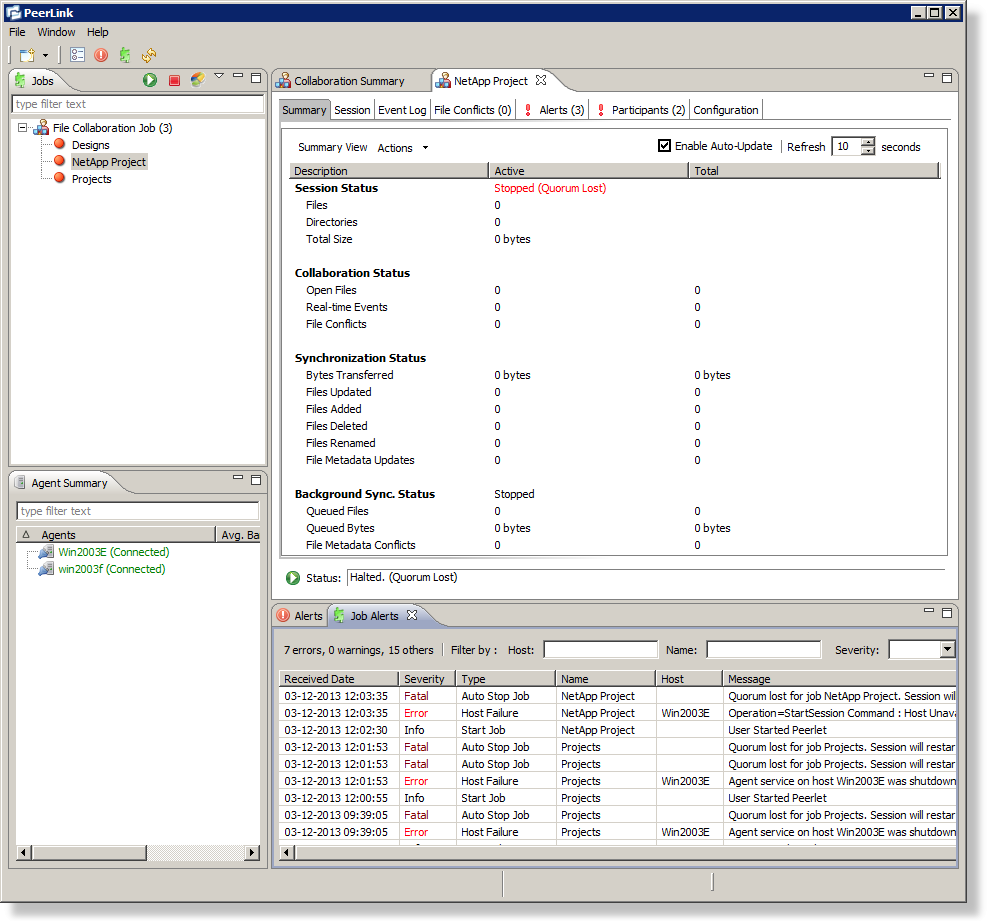
You are now ready to start the job. See Running and Managing a File Collaboration Job for more information.