The Session View allows you to view real-time file collaboration activity and the current session status. You can see which files are currently open in the running session, as well as any file that is currently being synchronized between hosts.
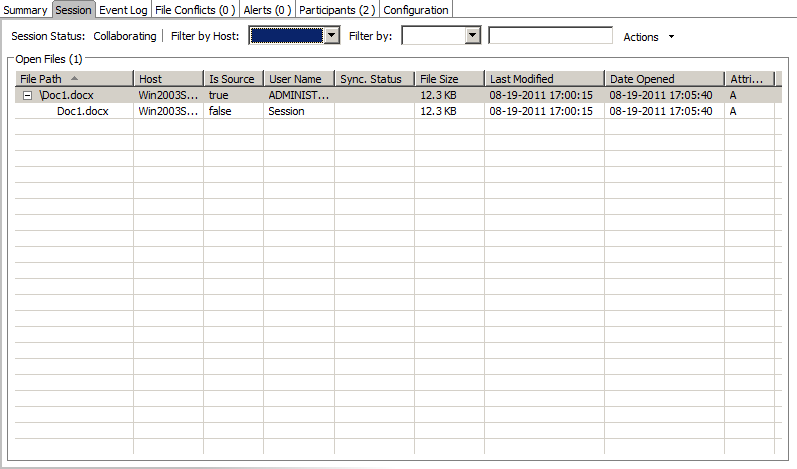
The Session View is made up of the following components:
Session Status |
Text label indicating the current status of the session. Valid values are:
|
||||||||
Open Files Table |
A table showing all currently open files on the source host, any internal file locks being held by the running file collaboration job on the target host(s), and file summary information. This table will also show all file transfers currently in progress along with file summary information, status and overall progress. Clicking on any column headers will sort by that column in ascending or descending order.
All items listed in this table are grouped by file path. Each associated lock and/or transfer for each participating host will be available as a hidden child item of a root row. The root row represents the file on the source host. Pressing the + next to the root will show all associated file transfers and/or locks. |
||||||||
Host Filter |
A drop down list of participating hosts to filter on. Selecting a specific host will filter the Open Files to just show files on that host. |
||||||||
Filter By Combo |
A drop down list of additional filters that can be applied to the Open Files table. including filtering by user name (associated with the opening, adding, deleting, or modification of a file), and by file name. |
||||||||
Actions Menu |
Menu items include:
|