The Alerts View allows you to view any alerts relevant to the running file collaboration job. Items shown here are based on the configured Alerts Severity setting on the Logging and Alerts configuration page. You can specify the maximum number of alerts to store in the table by adjusting the Display Alerts spinner located in the top right corner of the panel. The alerts are also written to a tab delimited file named fc_alert.log within the subdirectory 'Hub/logs' within the installation directory of the PeerLink Hub. See the Logging and Alerts settings for more information about log files.
You can click on any column header to sort by that column. For example, clicking on the Severity column will sort by alert severity. Warnings are highlighted in light gray, while Errors and Fatal alerts are highlighted in red. In general, you should not see any alerts, but if an Error or Fatal alert occurs, it usually means something is wrong with the collaboration session. It may need to be restarted or a configuration setting may need to be changed. You should consult the text in the message field for details on what occurred.
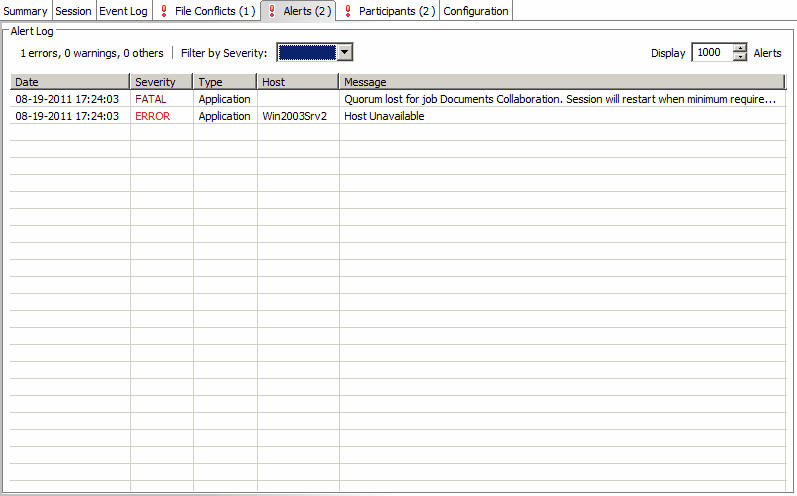
The following right-click menu items are unique to this particular table:
Refresh View |
Refresh all information provided in the table. This can also be done from the right-click context menu of the table. |
Clear Events |
Remove all items from the table. This can also be done from the right-click context menu of the table. |