Overview
The PeerLink Hub supports the concept of "Email Alert Configurations" where a single configuration (consisting of a unique name, a selection of alert types along with a list of email addresses) can be applied to multiple file collaboration jobs without requiring repeat entry for each job. When an Email Alert configuration is applied to a job, an email will be sent to all listed recipients anytime a selected alert type is triggered by that job.
To mange these configurations, navigate to the Window menu of the PeerLink Hub, select Preferences, then navigate to and select Email Alerts from the tree node on the left. The following screen represents the list of defined Email Alert configurations, along with buttons to add new ones and edit, copy and remove existing ones.
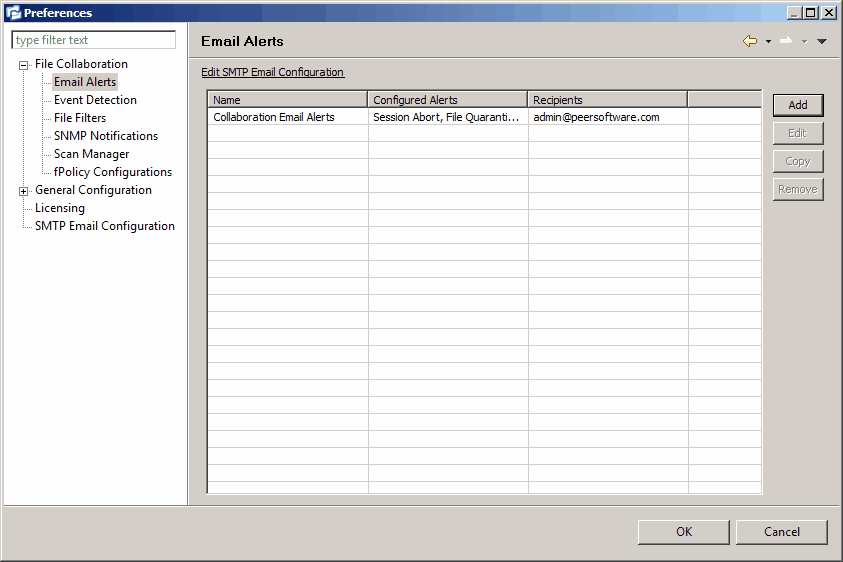
Upon adding or editing an Email Alert configuration, the following dialog is displayed:
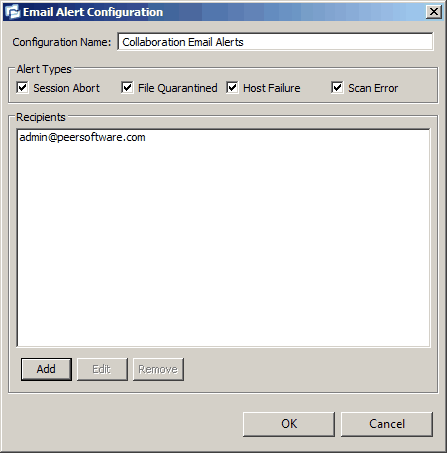
Within this dialog, you can select specific alert triggers on which an email will be generated and configure the list of email recipients of the alert(s). Alert types are defined below.
Alert Types
Session Abort |
Enables sending an alert when a session is aborted because of lack of quorum due to one or more failed hosts. |
File Quarantined |
Enables sending an alert when a file is marked as quarantined because a file conflict was not able to be resolved. |
Host Timeout |
Enables sending an alert when a host timeout occurs and the host is taken out of session. |
Scan Error |
Enables sending an alert when an error occurs during the initial synchronization process. |