The ability to remotely manage the configuration for connected PeerLink Agents is available from within the PeerLink Hub Client. To access, right click on any connected Agent, and select Edit Agent Configuration. The Agent Configuration dialog will be displayed, with three pages of available configuration items. In order for any configuration change to take effect, the selected Agent must be restarted. If no Jobs are running, you will have the option of restarting the Agent at the close of the configuration dialog.
WARNING: Changes to any option on the three pages of this dialog may result in problems when the Agent starts. Please ensure all settings are correct before saving the dialog and restarting the Agent.
The first page shows a list of settings related to PeerLink Broker connectivity. Please note that these settings only apply to communication between the selected Agent and Broker and not to communication between the PeerLink Hub and Broker.
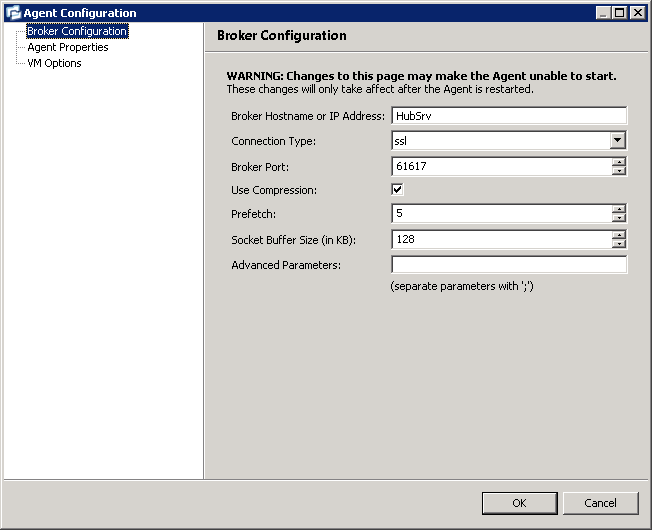
Available options are as follows:
Broker Hostname or IP Address |
The IP address or fully qualified host name of the server running the PeerLink Broker. |
Connection Type |
The type of connection to use when communicating with the PeerLink Broker. Types include ssl (encrypted) and tcp (not encrypted). |
Broker Port |
The port on which to communicate with the PeerLink Broker. |
Use Compression |
When enabled, all communication between the selected Agent and the PeerLink Broker will be compressed. |
Prefetch |
The number of messages pre-fetched from the PeerLink Broker. The higher the number, the more memory required by the Agent. |
Socket Buffer Size (in KB) |
TCP/IP socket buffer size in kilobytes |
Advanced Parameters |
A field for any additional parameters that may apply to communication between the Broker and the selected Agent. Parameters should be separated by semi-colons. |
Agent Properties
The next page (Agent Properties) shows a list of Agent alert and logging settings.
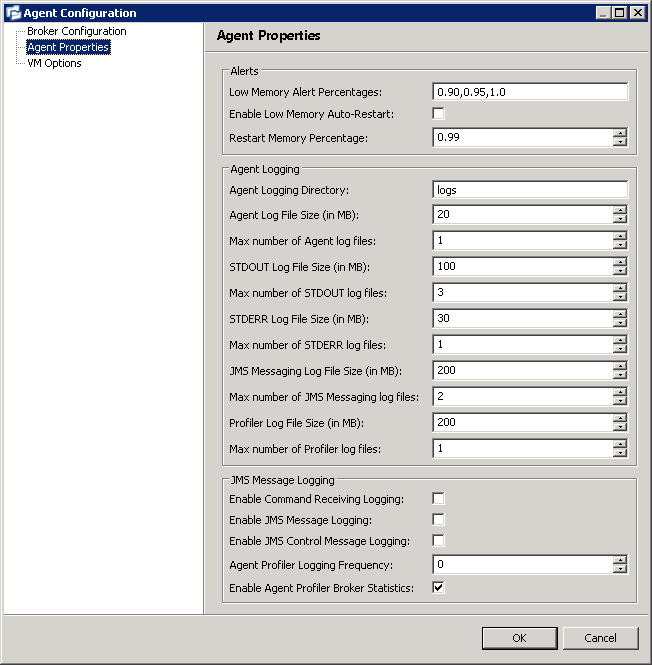
Available options are as follows:
Alerts
Notification and response settings for when the selected Agent runs low on memory.
Low Memory Alert Percentages |
Memory percentages at which the Agent with post an alert to the PeerLink Hub's Alert list. Multiple percentages can be set, separated by commas. For example: .85,.90,.99 |
Enable Low Memory Auto-Restart |
When enabled, the Agent will attempt to restart itself when it's memory usage hits a certain threshold. |
Restart Memory Percentage |
If Enable Low Memory Auto-Restart is enabled, the Agent will attempt to restart itself at this memory threshold, for example: .98 |
Agent Logging
Settings for tuning Agent logging. Depending on these settings, large log files may be produced.
Agent Logging Directory |
Agent logging directory relative to the Agent's installation directory. This can also be set to an explicit full path. Selected folder must already exist before the Agent is restarted. |
Agent Log File Size (in MB) |
The maximum size to which each Agent.log file will grow before rolling over to a new file. |
Max number of Agent log files |
The maximum number of rolling Agent.log files to keep. |
STDOUT Log File Size (in MB) |
The maximum size to which each output log file will grow before rolling over to a new file. |
Max number of STDOUT log files |
The maximum number of rolling output log files to keep. |
STDERR Log File Size (in MB) |
The maximum size to which each error log file will grow before rolling over to a new file. |
Max number of STDERR log files |
The maximum number of rolling error log files to keep. |
JMS Messages Log File Size (in MB) |
The maximum size to which each JMS message log file will grow before rolling over to a new file. |
Max number of JMS Message log files |
The maximum number of rolling JMS message log files to keep. |
Profiler Log File Size (in MB) |
The maximum size to which each profiler log file will grow before rolling over to a new file. |
Max number of Profiler log files |
The maximum number of rolling profiler log files to keep. |
JMS Message Logging
Settings for enabling and tuning JMS Message logging. These settings are useful for debugging purposes but will affect performance and produce large log files. Changes to these settings should only be made at the request of Support.
VM Options
The next page (VM Options) allows for configuration of the PeerLink Agent Windows service itself.
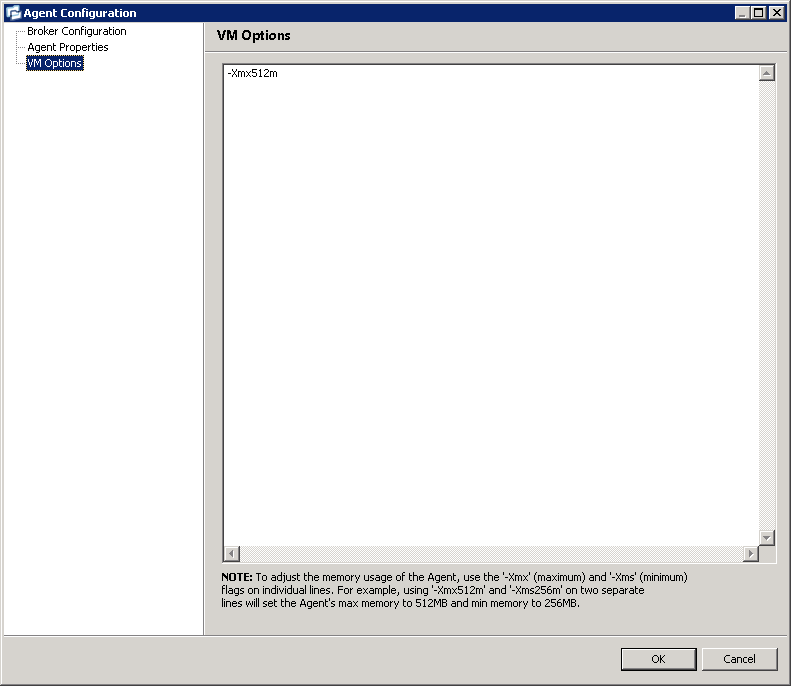
When using the text field on this page, each property should be entered on it's own line. The primary purpose for this field is to set the upper and lower memory limits to be used by the PeerLink Agent. In order to set the maximum amount of memory for the Agent, enter the following text on its own line:
-Xmx512m
This will set the maximum memory usage of the Agent to 512 MB. In order to set the minimum amount of memory for the Agent, enter the following text on its own line:
-Xms128m
This will set the minimum memory usage of the Agent to 128 MB. Aside from adjusting the memory usage of the Agent, do not enter any other text into this field unless directed by Support.